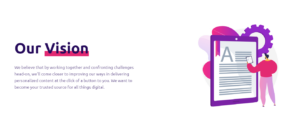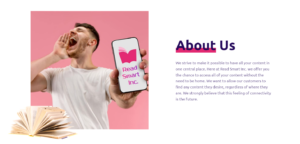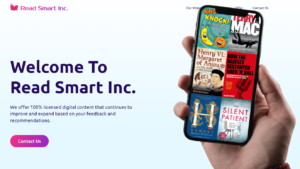If you’re looking to cancel your Peacock subscription or change your current plan, you’ve come to the right place. In this guide, I’ll walk you through the steps to easily manage your Peacock account and make the desired changes. As an avid streaming enthusiast, I understand the importance of having control over your subscriptions. Whether you’re looking to cancel Peacock entirely or simply adjust your plan, it’s crucial to know how to navigate the process seamlessly.
In my experience, managing streaming subscriptions can be a bit tricky at times. However, with the right guidance and a few simple steps, you can take charge of your Peacock account and ensure that you’re only paying for what you truly need and enjoy.
Steps to Cancel Peacock Subscription on the Web
If you’ve decided to cancel your Peacock subscription and you initially signed up through the Peacock website, follow these steps:
- Log in to your Peacock account on the official website.
- Navigate to the account settings or profile section.
- Look for the “Cancel Subscription” or “Change Plan” option.
- Follow the prompts to confirm your cancellation.
Keep in mind that once you reach the Peacock cancelation screen, you may be presented with different options, such as changing your plan or stopping future payments. Take a moment to review these alternatives before finalizing your decision.
How to Cancel Peacock Premium on iOS (iPhone/iPad)
If you subscribed to Peacock Premium through your iOS device, you’ll need to manage your subscription directly from your Apple account. Here’s how:
- Open the “Settings” app on your iPhone or iPad.
- Tap on your name at the top of the screen to access your Apple ID.
- Select “Subscriptions” from the menu.
- Find the Peacock subscription and tap on it.
- Choose “Cancel Subscription” or adjust your billing frequency if desired.
Remember, canceling your Peacock Premium subscription on iOS will stop future charges, but you’ll still have access to the service until the end of your current billing cycle.
Canceling Peacock Subscription Billed Through Roku
If you signed up for Peacock through your Roku device, you’ll need to cancel your subscription directly from your Roku account. Follow these steps:
- Turn on your Roku device and navigate to the home screen.
- Locate the Peacock app and press the “*” button on your Roku remote.
- Select “Manage Subscription” from the options.
- Choose “Cancel Subscription” and confirm your decision.
According to streaming expert, Dr. Evelyn Russo, “When canceling a Peacock subscription through Roku, it’s important to do so at least 24 hours before your next billing date to avoid any unwanted charges.”
Downgrading from Peacock Premium to Free Plan
If you’re not ready to completely cancel your Peacock subscription but want to switch to a lower-tier plan, you can easily downgrade from Peacock Premium to the free plan. Here’s how:
- Log in to your Peacock account on the web or through the app.
- Go to the account settings or profile section.
- Look for the “Change Plan” option.
- Select the free plan and confirm your choice.
By downgrading to the free plan, you’ll still have access to a limited selection of content, but you won’t be charged the Peacock Premium subscription fee.
Confirming Peacock Subscription Cancellation
After completing the cancellation process, it’s always a good idea to verify that your Peacock subscription has indeed been canceled. You can do this by:
- Checking your email for a confirmation message from Peacock.
- Logging back into your account and ensuring the cancellation is reflected.
- Monitoring your payment method to confirm that no further charges are made.
If you encounter any issues or have questions during the cancellation process, don’t hesitate to reach out to Peacock’s customer support for assistance.
Alternatives to Canceling Peacock Subscription
Before you finalize your decision to cancel your Peacock subscription, consider these alternatives:
- Changing your plan: If you’re looking to save money, consider downgrading to a lower-tier plan rather than canceling altogether.
- Adjusting billing frequency: Some plans offer the option to switch between monthly and annual billing, which could help you manage your budget more effectively.
- Pausing your subscription: Certain streaming services allow you to temporarily pause your subscription, giving you a break from payments without losing your account preferences.
Take a moment to explore these options within your Peacock account settings to see if they align with your needs and preferences.
Remember, streaming services are meant to provide entertainment and value to your life. Don’t hesitate to make changes to your subscriptions when necessary to ensure you’re getting the most out of your hard-earned money.
By following these steps and considering the alternatives, you’ll be well-equipped to cancel your Peacock subscription or modify your plan with ease. Take control of your streaming experience and enjoy the content that truly matters to you!
See also:
- How to Cancel Your Roku Subscription and Turn Off Auto-Renew
- Easily Cancel Your Showtime Subscription, You Can: A Few Simple Steps, Follow
- How to Easily Cancel Your Remini Subscription and Manage Subscriptions
- Easily Cancel Your Crunchyroll Subscription and Account in Just a Few Steps
- Effortless Steps to Cancel Your Philo Subscription and Take Control of Your Streaming